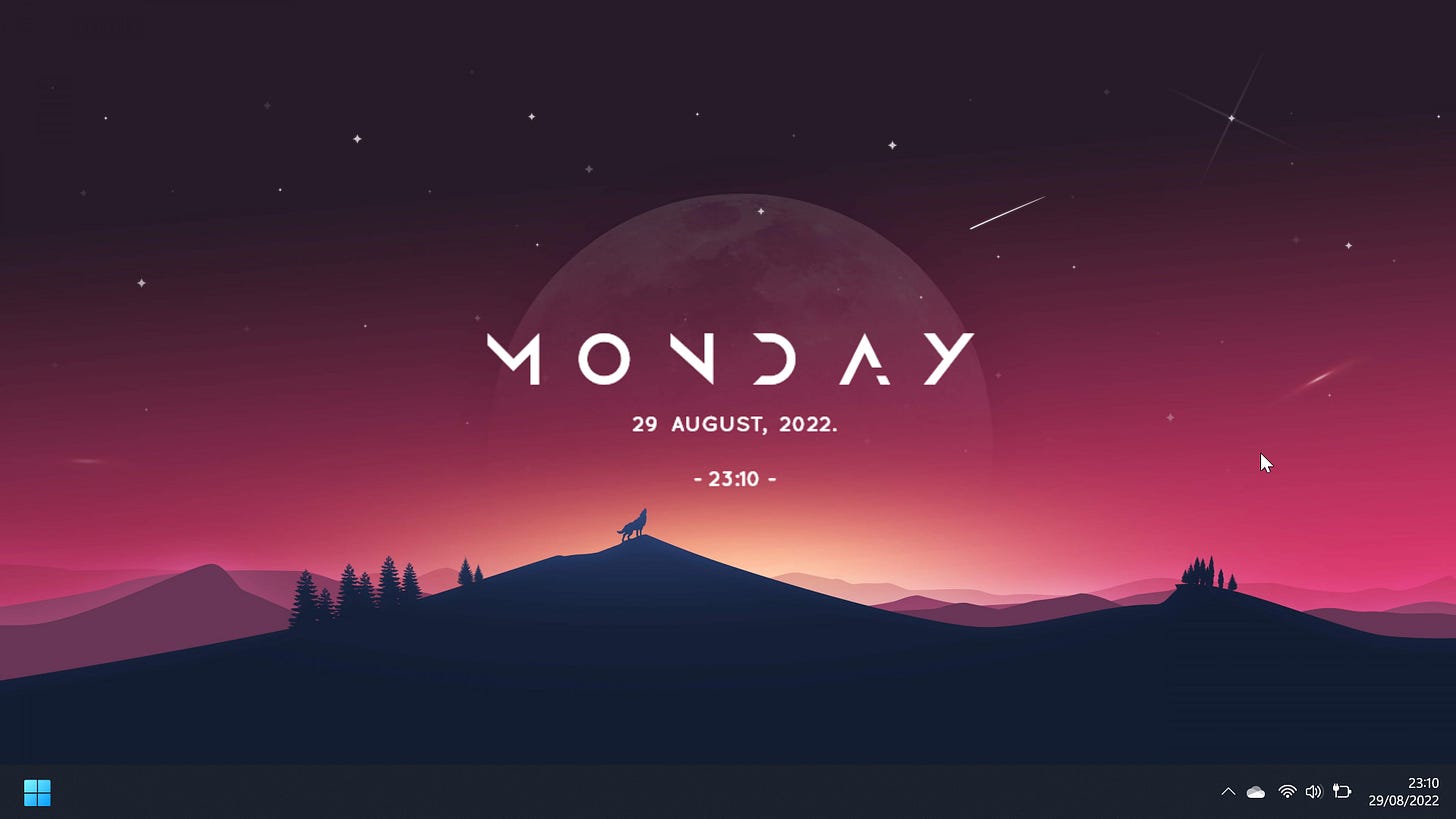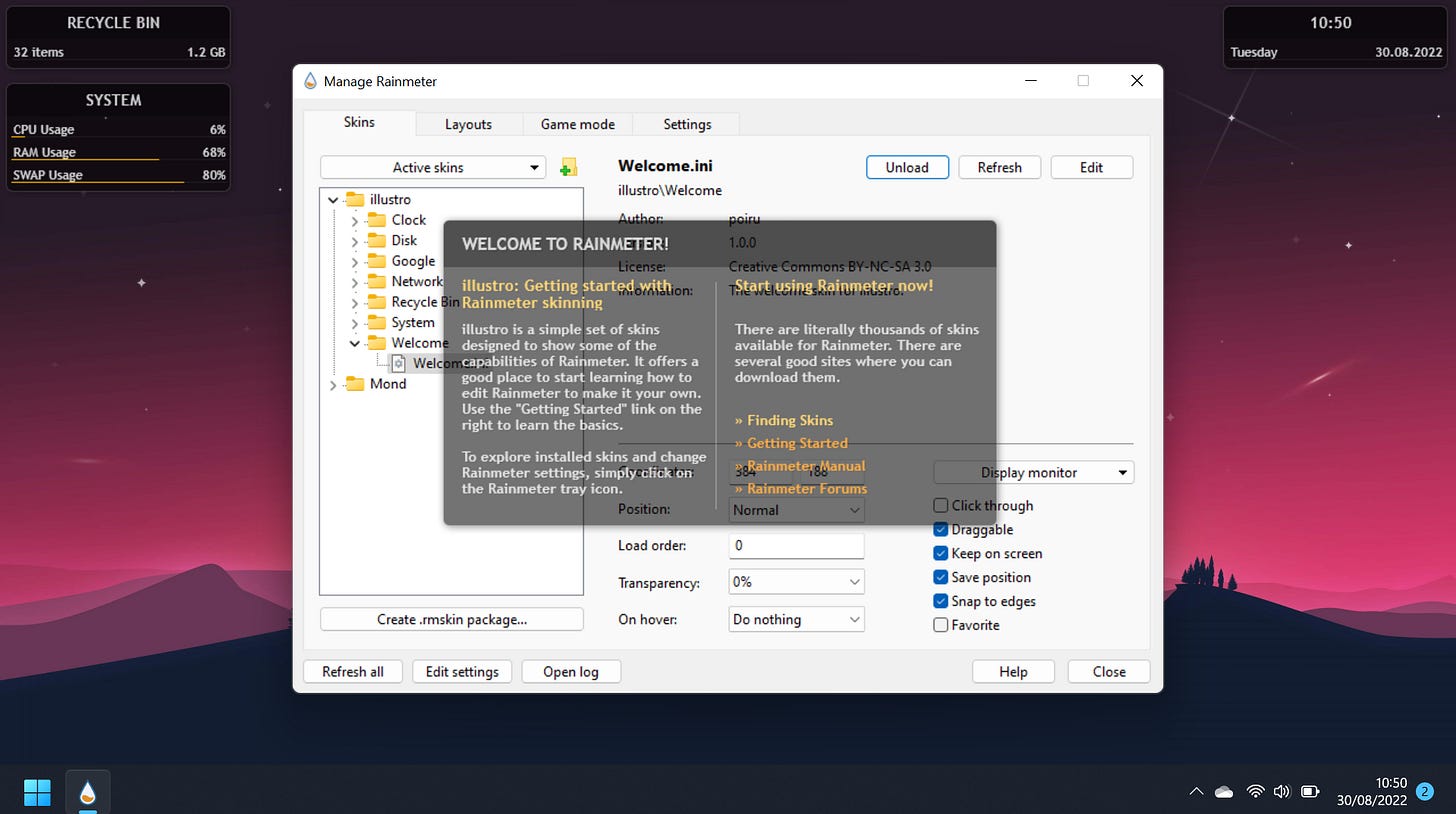Setting up a Minimalistic Desktop on Windows 11
Trust me, you need it ;)
Your desktop is the first sight you see when you switch your computer on, and there’s nothing worse than flicking that computer on and finding yourself staring at a cluttered mess. A tidy looking desktop is just as satisfying as a tidy house, and a lot easier to maintain.
So achieve a more soothing computer lifestyle by following these series of tips we’ve put together. Create your own super-minimal desktop for your Windows machine, whilst keeping your system super fast.
Goal
(Don’t worry, you can always change the wallpaper if you need to)
Setup
First things first, the key to a minimalist setup is surprisingly keeping your number of apps to a minimum. Only download essentials to largely improve the performance of your system.
Second, and possibly the most important step - do this straight away:
Or preferably actually clean up the desktop before hiding it (for fellow readers with OCD)
Step One: Taskbar
This handy tool is somewhat an eyesore despite being the one constant border across all screens, all the time. Lets fix it up.
First, open setting and go to the preferences page. Scroll down to Taskbar settings and click on it.
Go to Taskbar Items and disable all of them. This gets rid of those pesky extra icons on the taskbar. Next, scroll down to Taskbar Behaviours and set Taskbar Alignment to left.
This will revert the taskbar to a somewhat enhanced windows 10 setup. You should have something that looks like this:
The next step is optional, but I prefer unpinning all icons for an even cleaner look.
Step Two: Wallpaper
You can use whatever wallpaper you want, but here are the links to the ones I usually use:
Step Three: Rain meter
Rain meter is the software that will allow us to display a clock on our desktop. It wont slow down your pc unless you load multiple mods with heavy animations.
Go to this link and download the latest version of Rain meter. Next, go to this link and download the mond.rmskin file. Open the rain meter installer and set it up. once you finish, you should be greeted with this page:
Go to the Rain meter application and click on active skins. Go through all of them and click unload.
Next, go to the mond.rmskin file and open it. You should be greeted with an install popup in Rain meter. Click install. Expand the Mond folder and then expand the clock folder. Double clicking on ‘clock.ini‘ should load it onto you desktop. Drag it to where you want.
Keeping it that way
You’re Done! Easy Right? All that’s left is to bask in the glory of your new desktop and painfully refrain from using the desktop to store files ;).